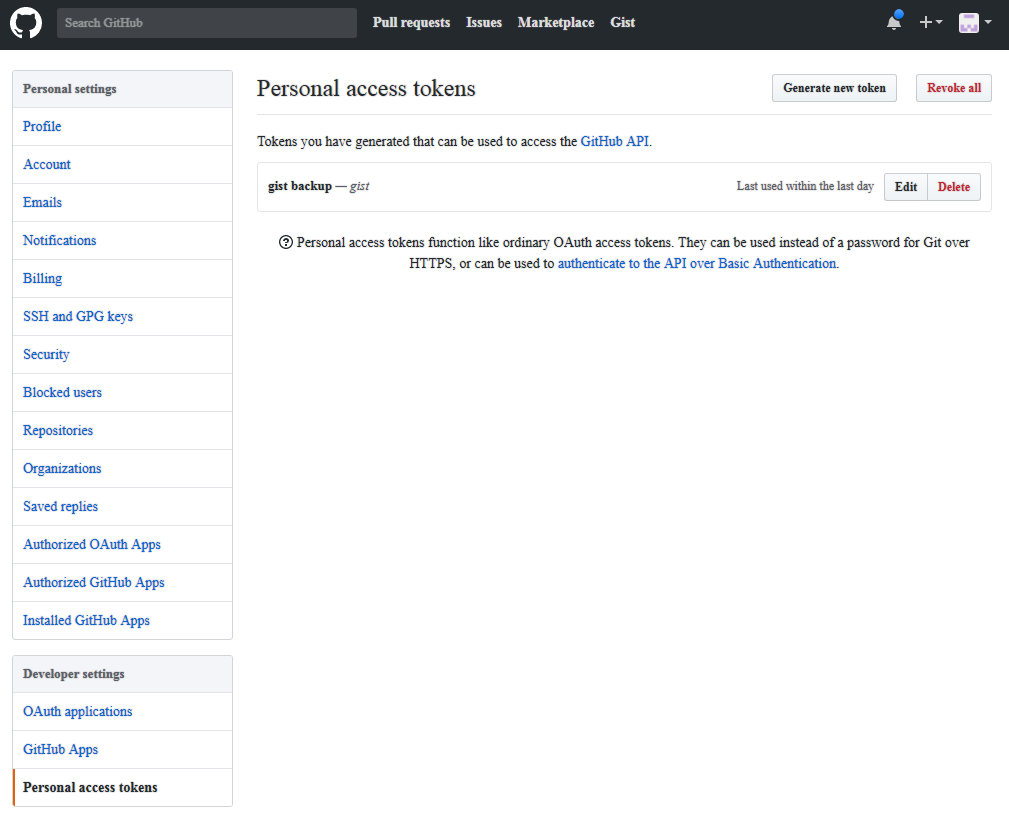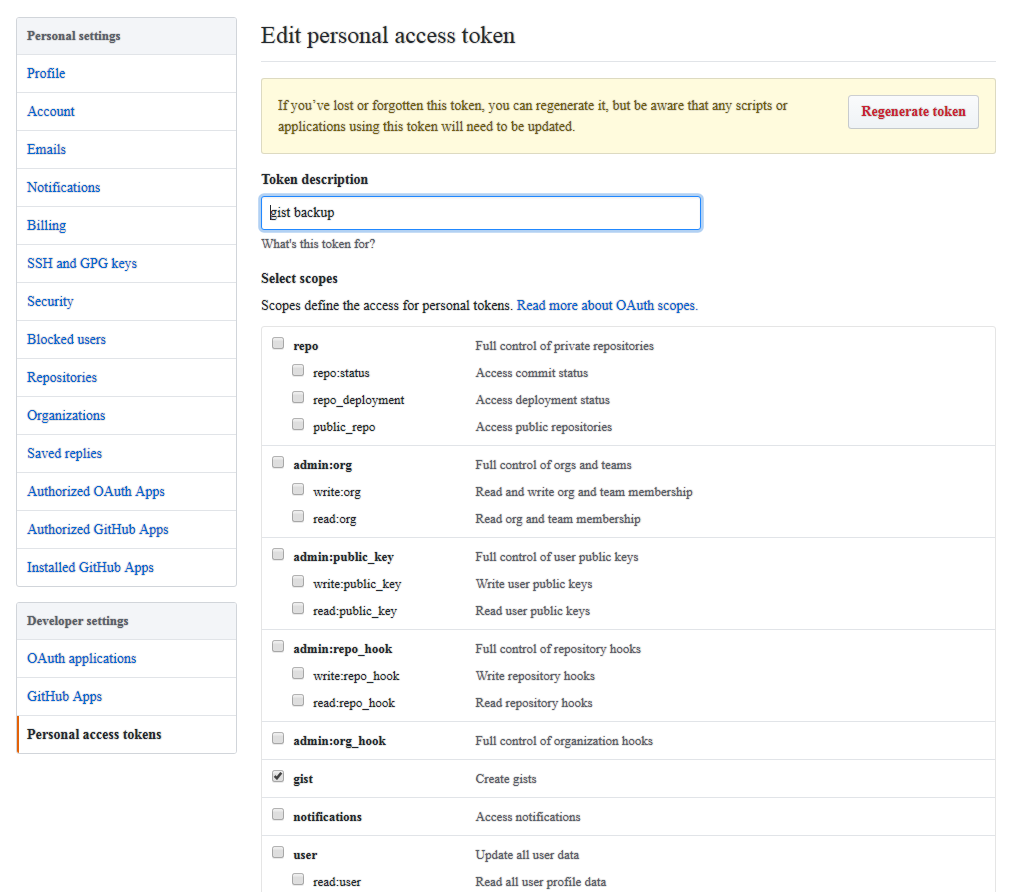.tar (僅打包,無壓縮)
套件名稱:tar。
打包:
[ jonny@linux ~ ]
$ tar cvf FileName.tar DirName
解包:
[ jonny@linux ~ ]
$ tar xvf FileName.tar
.gz
套件名稱:gzip。
壓縮
[ jonny@linux ~ ]
$ gzip FileName
解壓縮 1:
[ jonny@linux ~ ]
$ gunzip FileName.gz
解壓縮 2:
[ jonny@linux ~ ]
$ gzip -d FileName.gz
.tar.gz
套件名稱:gzip。
壓縮:
[ jonny@linux ~ ]
$ tar zcvf FileName.tar.gz DirName
解壓縮:
[ jonny@linux ~ ]
$ tar zxvf FileName.tar.gz
bz
壓縮:unkown。
解壓縮 1:
[ jonny@linux ~ ]
$ bzip2 -d FileName.bz
解壓縮 2:
[ jonny@linux ~ ]
$ bunzip2 FileName.bz
.tar.bz
壓縮:unkown。
解壓縮:
[ jonny@linux ~ ]
$ tar jxvf FileName.tar.bz
.bz2
套件名稱:bzip2。
壓縮:
[ jonny@linux ~ ]
$ bzip2 -z FileName
解壓縮 1:
[ jonny@linux ~ ]
$ bzip2 -d FileName.bz2
解壓縮 2:
[ jonny@linux ~ ]
$ bunzip2 FileName.bz2
.tar.bz2
套件名稱:bzip2。
壓縮:
[ jonny@linux ~ ]
$ tar jcvf FileName.tar.bz2 DirName
解壓縮:
[ jonny@linux ~ ]
$ tar jxvf FileName.tar.bz2
.xz
套件名稱:xz-utils。
壓縮:
[ jonny@linux ~ ]
$ xz -z FileName
解壓縮:
[ jonny@linux ~ ]
$ xz -d FileName.xz
.tar.xz
套件名稱:xz-utils。
壓縮:
[ jonny@linux ~ ]
$ tar Jcvf FileName.tar.xz DirName
解壓縮:
[ jonny@linux ~ ]
$ tar Jxvf FileName.tar.xz
.Z
壓縮:compress FileName
解壓縮:
[ jonny@linux ~ ]
$ uncompress FileName.Z
.tar.Z
壓縮:
[ jonny@linux ~ ]
$ tar Zcvf FileName.tar.Z DirName
解壓縮:
[ jonny@linux ~ ]
$ tar Zxvf FileName.tar.Z
.tgz
套件名稱:gzip。
壓縮:
[ jonny@linux ~ ]
$ tar zcvf FileName.tgz FileName
解壓縮:
[ jonny@linux ~ ]
$ tar zxvf FileName.tgz
.tar.tgz
套件名稱:gzip。
壓縮:
[ jonny@linux ~ ]
$ tar zcvf FileName.tar.tgz FileName
解壓縮:
[ jonny@linux ~ ]
$ tar zxvf FileName.tar.tgz
.7z
套件名稱:p7zip-full。
壓縮:
[ jonny@linux ~ ]
$ 7z a FileName.7z FileName
使用密碼 (PASSWORD) 壓縮:
[ jonny@linux ~ ]
$ 7z a FileName.7z FileName -pPASSWORD
解壓縮:
[ jonny@linux ~ ]
$ 7z x FileName.7z
.zip
套件名稱:zip。
壓縮:
[ jonny@linux ~ ]
$ zip FileName.zip DirName
解壓縮:
[ jonny@linux ~ ]
$ unzip FileName.zip
.rar
套件名稱:rar, unrar。
壓縮:
[ jonny@linux ~ ]
$ rar a FileName.rar DirName
解壓縮 1:
[ jonny@linux ~ ]
$ rar e FileName.rar
解壓縮 2:
[ jonny@linux ~ ]
$ unrar e FileName.rar
解壓縮 3:在指定目錄內解壓縮。
[ jonny@linux ~ ]
$ rar x FileName.rar DirName
.lha
套件名稱:lha。
壓縮:
[ jonny@linux ~ ]
$ lha -a FileName.lha FileName
解壓縮:
[ jonny@linux ~ ]
$ lha -e FileName.lha